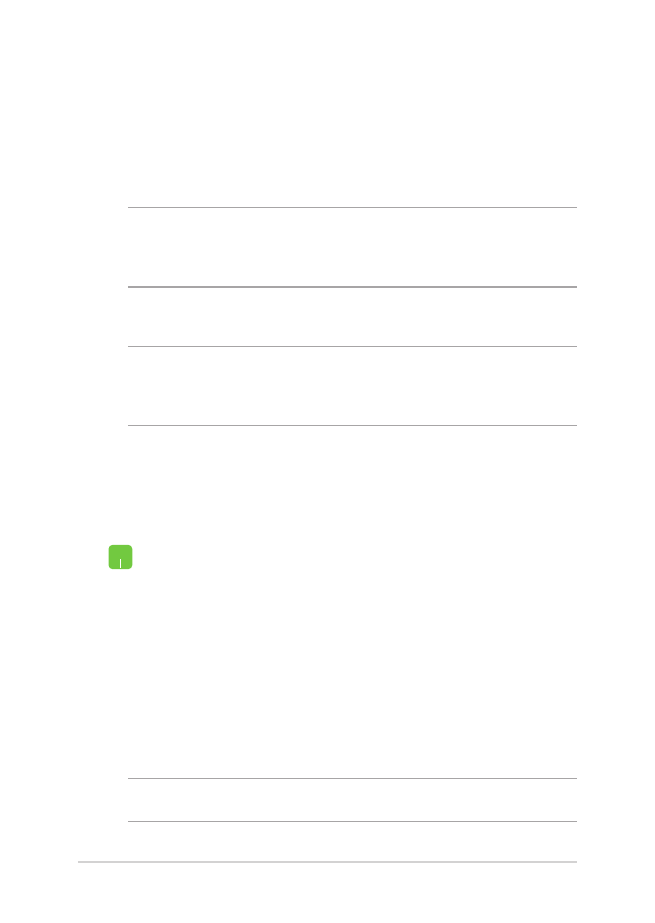
Configuring a dynamic IP/PPPoE network
connection
1.
Launch Settings.
2. Select
Network & Internet.
3. Select
Ethernet > Network and Sharing Center.
4.
Select your LAN then select Properties.
5. Select
Internet Protocol Version 4 (TCP/IPv4) then
select Properties.
6. Select
Obtain an IP address automatically then
select OK.
NOTE: Proceed to the next steps if you are using PPPoE connection.
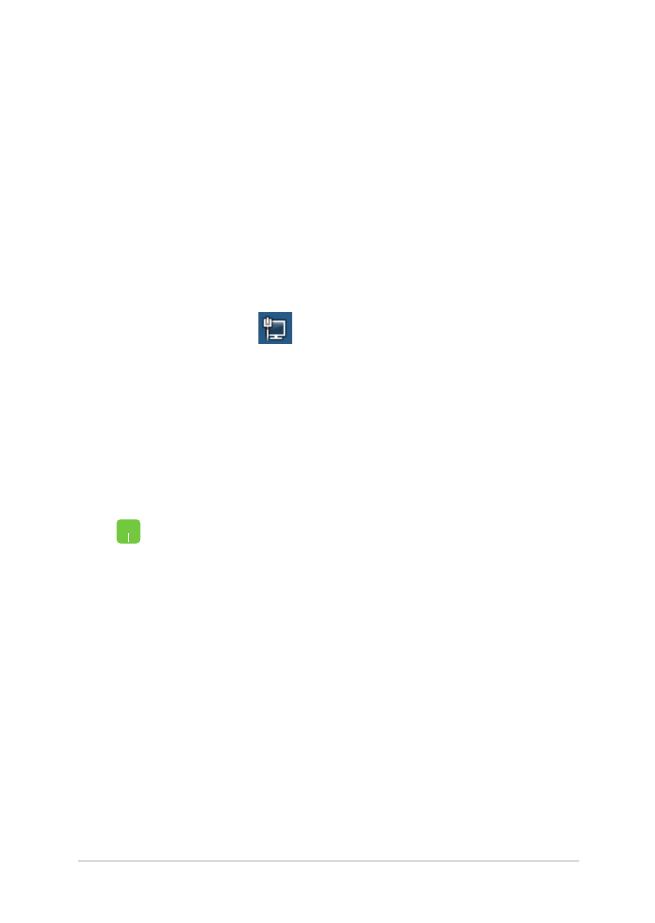
Notebook PC E-Manual
55
7.
Return to the Network and Sharing Center
window then select Set up a new connection or
network.
8. Select
Connect to the Internet then select Next.
9. Select
Broadband (PPPoE).
10. Type your User name, Password, and Connection
name then select Connect.
11. Select
Close to finish the configuration.
12. Select on the taskbar then select the
connection you just created.
13. Type your user name and password then select
Connect to start connecting to the Internet.